Setting up an Audience Extension Campaign
Audience Extension is a seamless way for Publishers to seamlessly extend their Direct Sold campaigns to target their first party audience across 2500+ publishers on the LiveIntent Exchange. This feature allows publishers to extend campaign scale beyond their O&O inventory, helping to grow ad revenue.
This article walks through the process of how to set up an Audience Extension campaign. This feature is currently in Beta; if you’re interested in being a beta partner, please reach out to your LiveIntent account team.
- Users must first upload their first-party audience(s) to Audience Manager. For guidance on how to upload your audiences, please see What is Audience Manager? and Sending Your First-Party Data to LiveIntent articles on the Knowledge Base.
- Users must first set up a Direct Sold campaign and line item(s). For guidance in how to set up these campaigns and line items, please see the Knowledge Base articles Setting Up a Guaranteed Direct-Sold Campaign and Line Items and Setting Up a Non-Guaranteed Direct-Sold Campaign.
- Reminder: Make sure to target your first party audience for the direct sold line item.

3. Click on ‘Audience Extension’ from the top right Campaign Details menu to open up the Audience Extension screen.
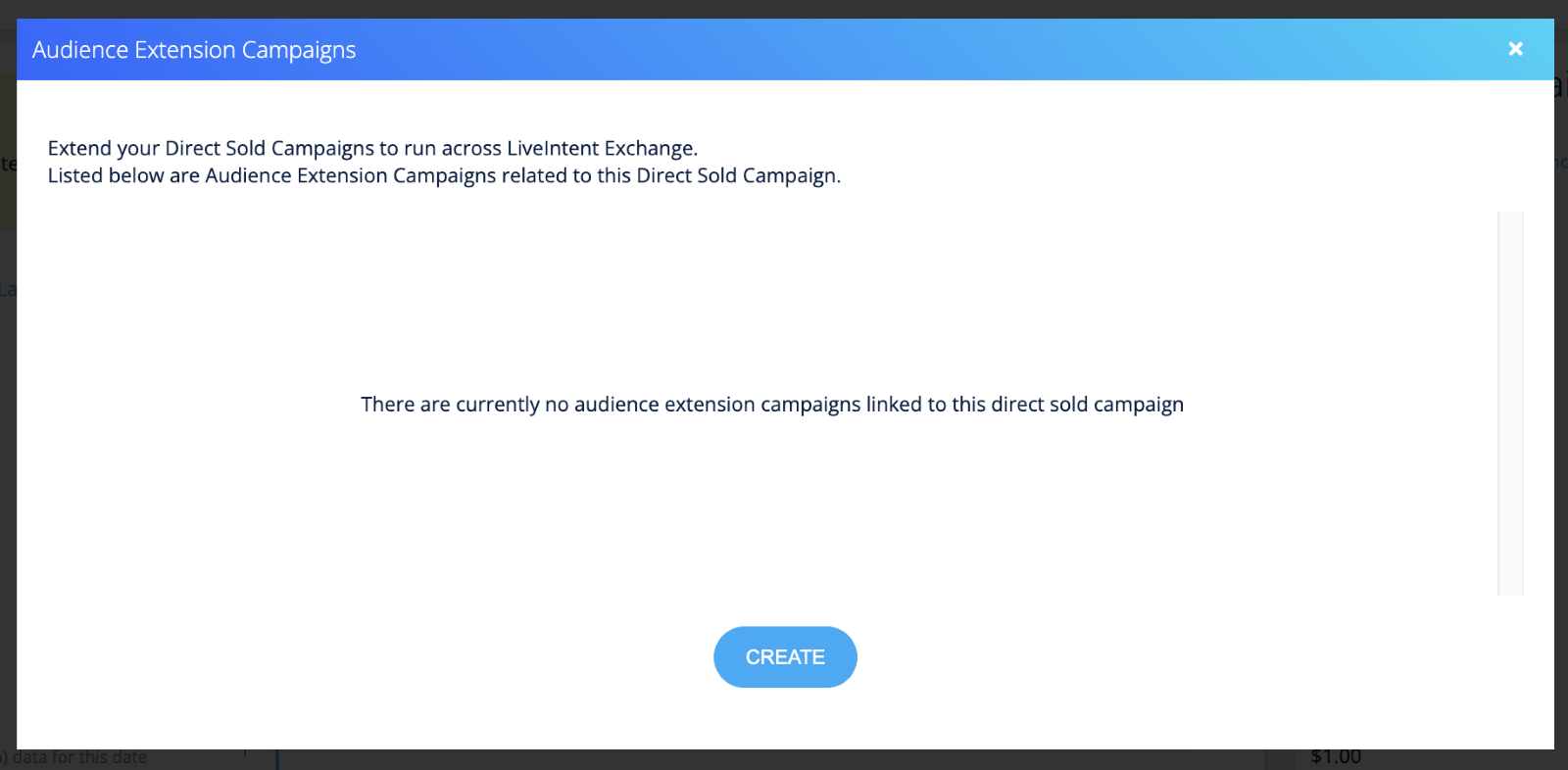
- Any existing Audience Extension campaigns created will be displayed on this screen.
4. Click ‘Create’ to add a new Audience Extension campaign. This will launch the Create Campaign screen where you can create a campaign.
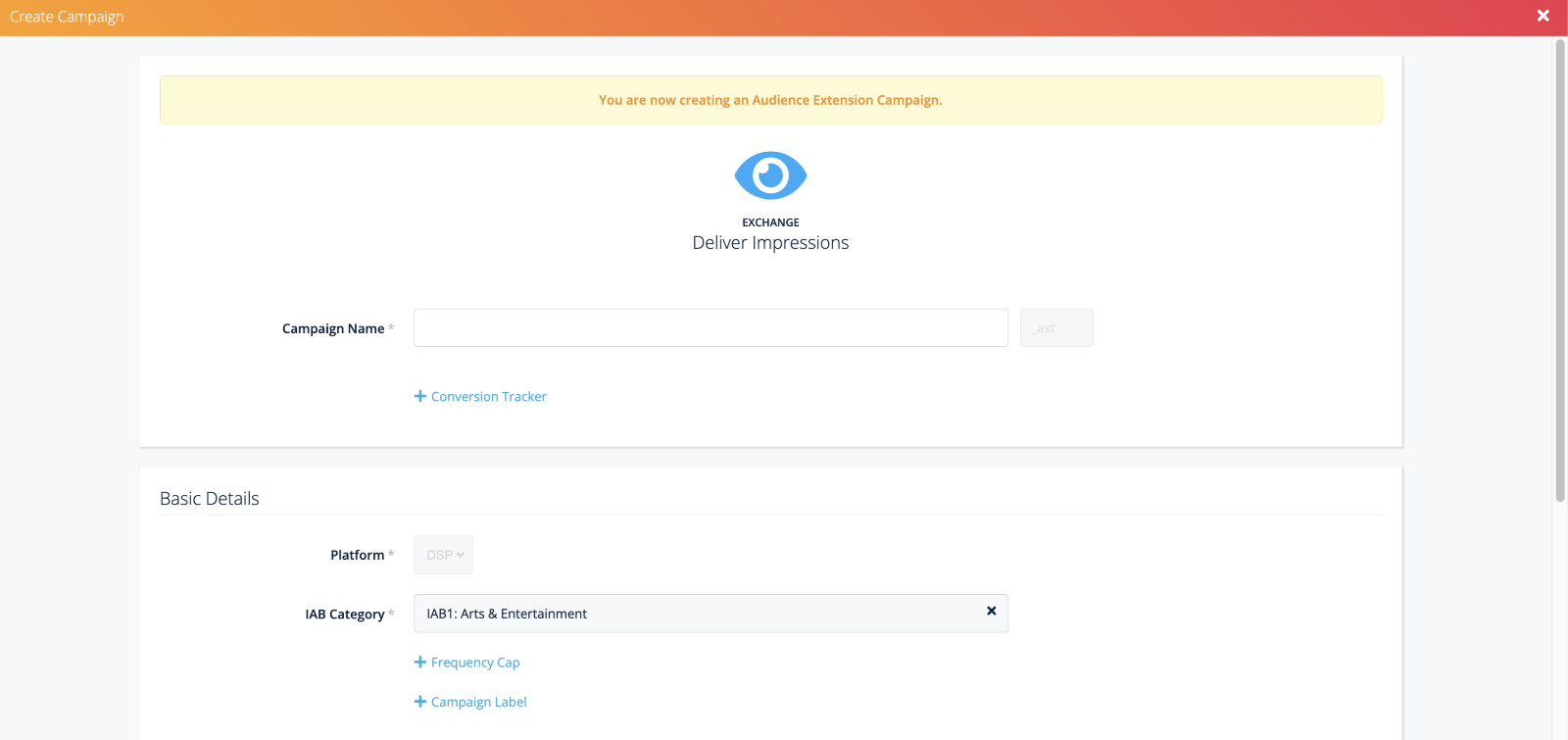
- Note
- The schedule is tied to the parent direct sold campaign and will be flighted the same way.
- Budget is not tied to the parent direct sold campaign which allows publishers to sell it independently of the parent campaign.
- In this workflow, Audience Extension campaigns are set up as CPM/impressions based.
5. Once this campaign is created, the platform will automatically create line items copied from the parent direct sold campaign.
- A list of all related Audience Extension campaigns can be viewed by clicking on the Audience Extension link under Campaign Details on the Direct Sold Campaign page.
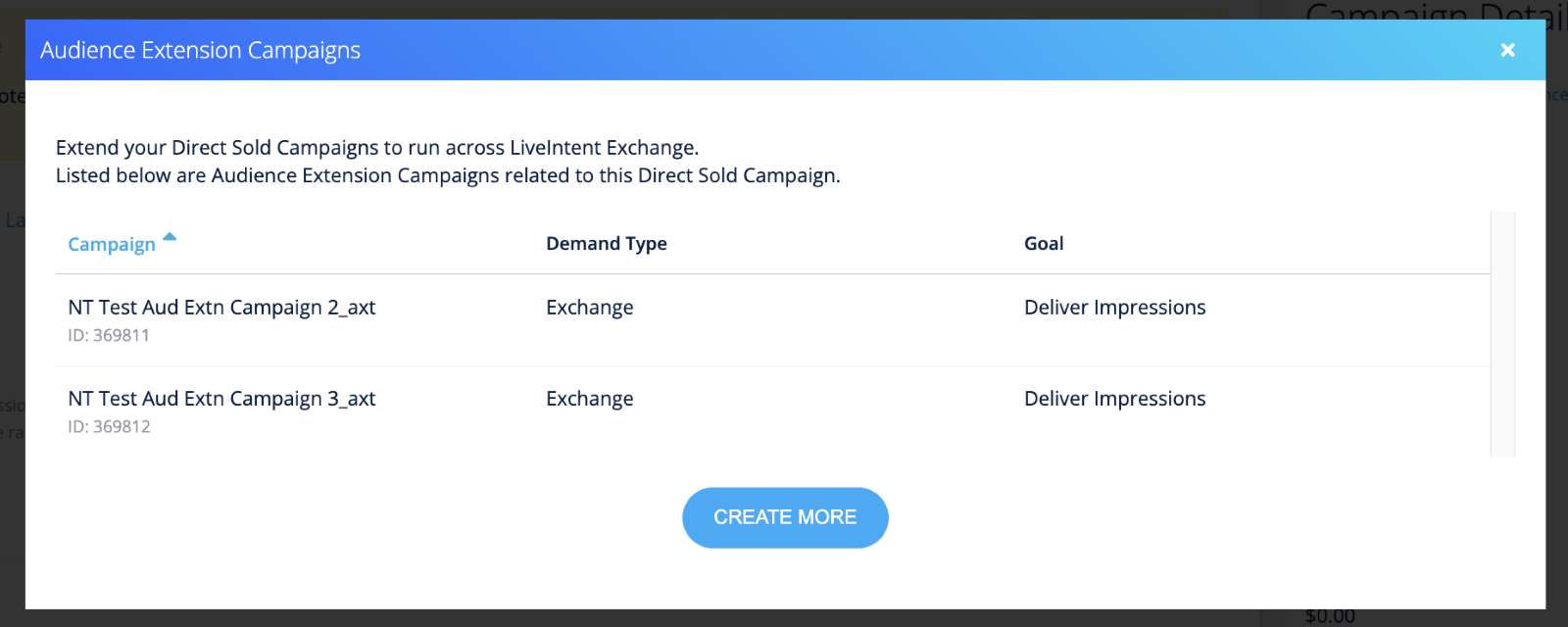
- On the Audience Extension campaign, you can also link back to the parent Direct Sold campaign by clicking on ‘Parent Campaign’
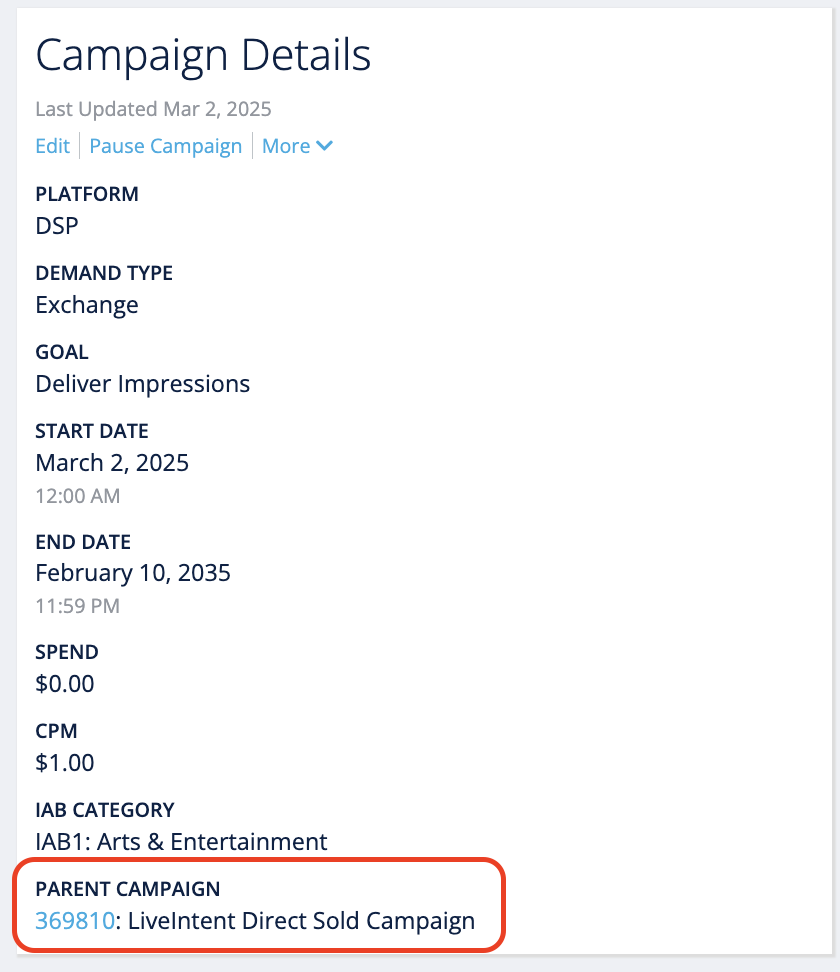
- Note: Once an Audience Extension campaign/line item is created, they are treated independently of the parent Direct Sold campaign. Changing settings on the parent Direct Sold or on the Audience Extension campaign/line item will not change the settings in the other.
Your Audience Extension campaign is now setup and is ready to serve!