Building a Display Creative in Amobee
Below are the step-by-step instructions on creating a display creative within the Amobee platform according to LiveIntent’s best practices.
Creative Setup
1. In the ‘New Creative’ section under ‘Format & Type’, select ‘Display’ under ‘.FORMAT’.

2. Under ‘.ASSET TYPE’, select ‘Creative Assets’ and upload your creative assets under ‘CREATIVE TYPE ASSETS’. Third-party hosted creatives are not supported.

3. Under ‘Ad Format’, select ‘Standard’.
4. For the layout, the setting will be automatically populated based on the creative images that are uploaded. Standard IAB sizes are supported, and all ad slots are responsive across all sizes.
5. The sizes with the most scale and effectiveness are:
- 970×250
- 970×550
- 300×250
- 728×90
6. For Third Party Tracking, you can apply up to 5 pixels to a creative for tracking.
7. We recommend using image-only tags rather than Javascript; bids with Javascript will not be able to win & serve impressions (NOTE: Pixels with “<script>” or “.js” in them are likely Javascript).
Line Item Setup
1. Under ‘Format’, select ‘Display only’

2. Under ‘Environment’, select both ‘Desktop Web’ & and ‘Mobile Web’. Mobile App is unavailable.
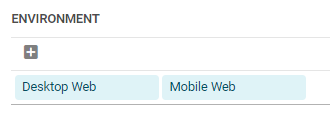
3. For inventory management, you can target your inventory using both Open Auction and Private Marketplace.
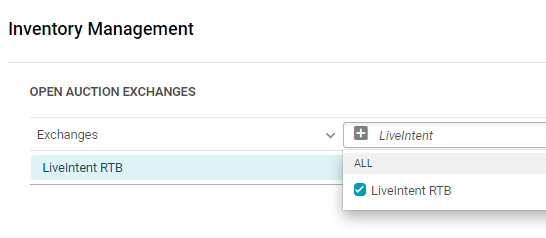

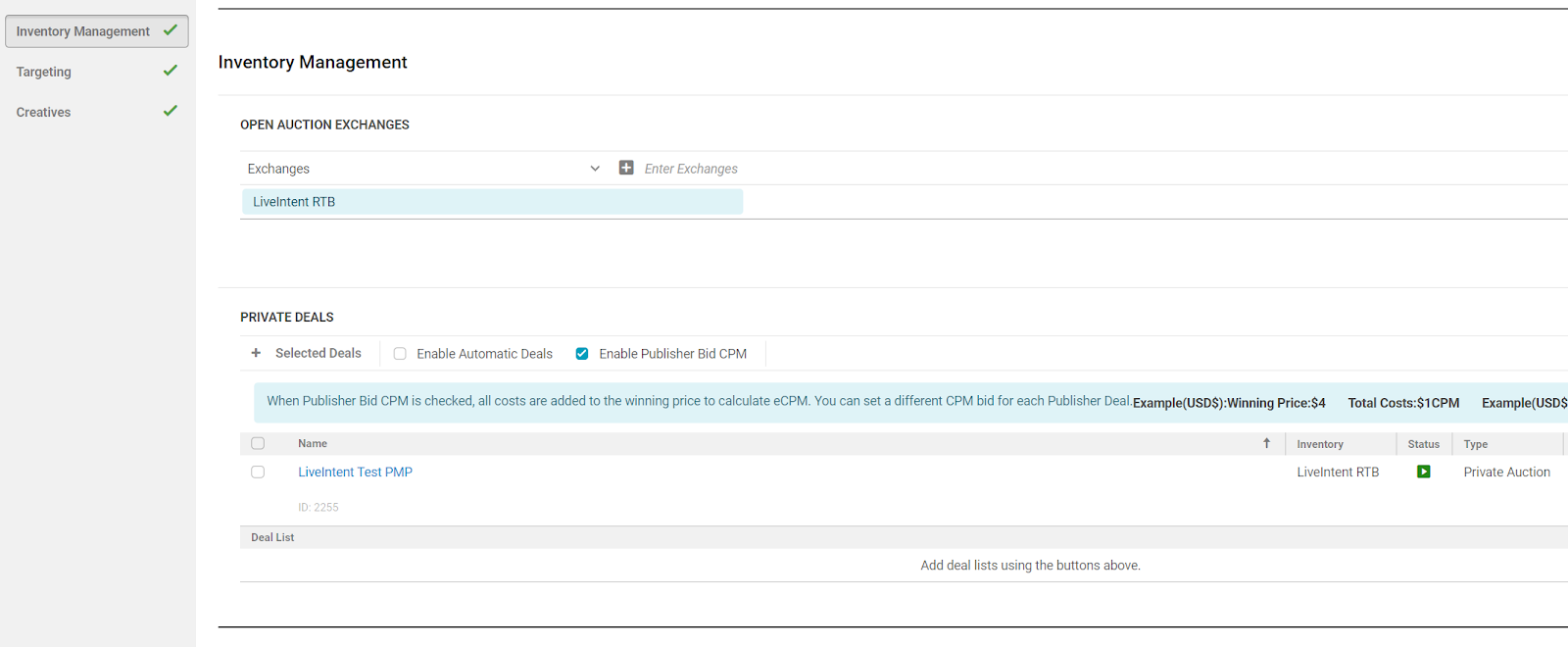
4. For bidding, we recommend flat bidding. For automated bidding, ‘Clicks & Actions’ will work, and increase viewability.
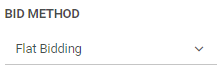
5. For Deal IDs, we recommend setting the bid price between 5% to 10% above the floor price to ensure that bids clear the floor. And for Flat Bids, select the ‘Enable Publisher Bid CPM’ option.
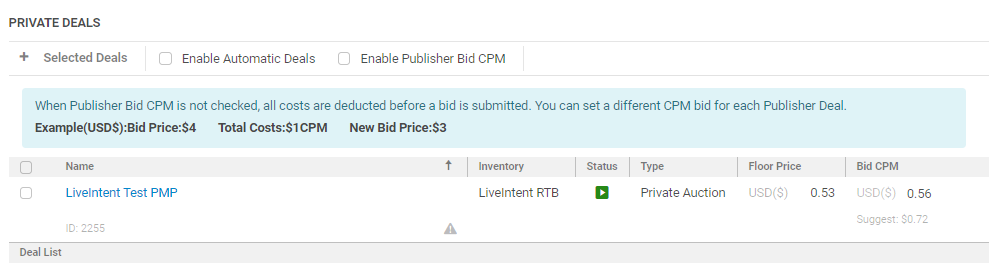
6. For other targeting settings, specifically Contextual, Page Quality, & Brand Safety, they will work but are not recommended. Any targeting applied would apply the categorizations for the top level domain sending the newsletter and not the actual content of the newsletters. LiveIntent can offer specific IAB newsletter targeting through a Deal ID, such as Keyword targeting. All other targeting settings should work as expected.
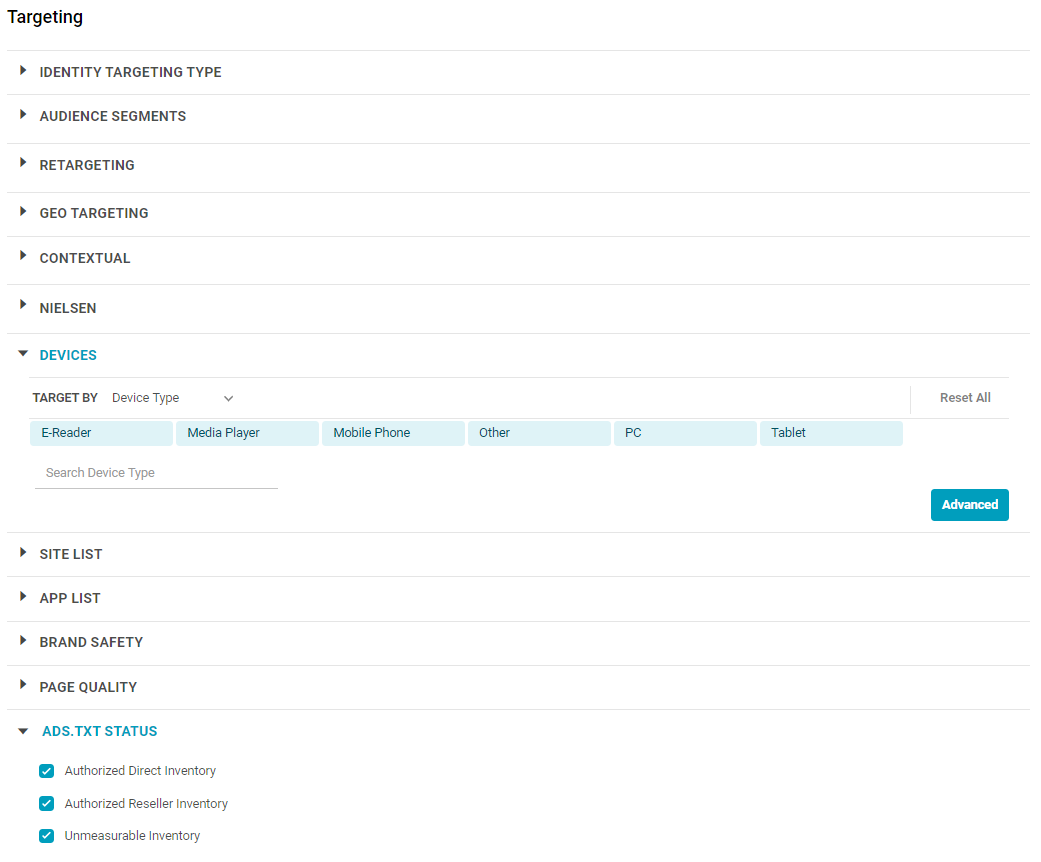
FAQs and Notes
Support contacts:
LiveIntent
- Nicolas Galang – [email protected]
- Dan Hovaness – [email protected]
- Adam Pyett – [email protected]
Amobee
Luke Furjanic – [email protected]
Jason Mui – [email protected]
Ned Blaine – [email protected]
If you are unable to deliver on LiveIntent
1. Create a new Line Item & select only that exchange.
2. If no bids are submitted, the Bid Exclusions should identify the blocker.
3. If the Line Item health page indicates that bids are being submitted but none are being won, that indicates an issue with the creative.
Site targeting and reporting
- All sites passed represent their newsletters only
- All impressions are served in email environments and not on the publishers’ websites