Shopify Checkout Extensibility Upgrade
For LiveConnect Event Implementation
Overview
Shopify will be discontinuing checkout.liquid in August 2025 and moving to Checkout Extensibility. This change will impact users of LiveIntent’s legacy LiveConnect implementation in Shopify, since it uses the additional scripts section within the Checkout settings. [LINK] Per Shopify, “Checkout Extensibility is a faster, better performing, more secure, and upgrade-safe option than checkout.liquid for checkout customizations.”
The instructions below will explain how to implement LiveConnect event tags in this new Shopify interface without any disruption.
Timeline
On August 13, 2024, checkout.liquid for the information, shipping, and payment pages will be turned off and no longer supported.
As of August 28, 2025, checkout.liquid for the thank you and order status pages will be turned off and no longer supported. This also includes turning off apps using script tags and additional scripts under the post-purchase and order status pages.
Instructions
To start, navigate to Settings → Checkout where you would previously implement additional scripts under either the “Order Status” or “Thank You” page options. Depending on if you have already Upgraded to Checkout Extensibility or not, you will see one of two views here; one will prompt you to “Upgrade” while the other will allow you to “Go to Pixels”:
|
Heads Up If you have not yet upgraded to Checkout Extensibility, please thoroughly review the Shopify upgrade instructions prior to doing so. This upgrade will have a significant impact on your store’s checkout experience well beyond the LiveIntent tagging, and we advise only proceeding to the subsequent steps below if you have already upgraded and see the “Go to Pixels” option. |
Once you have navigated to the new Customer Events/Pixels page, there will be a button option to “Add custom pixel” towards the top right of the page. Feel free to name this custom pixel tag whatever you prefer, ex. “LiveIntent LiveConnect Tags”:
Click “Add pixel” and a new page will load allowing you to input the custom pixel code for LiveIntent. Please copy and paste the code below, however you will need to replace [YOUR-APP-ID] with the correct id for your LiveIntent advertiser account. Please request this id from your account representative. This code will enable the three main LiveIntent events (along with base tag): Product View, Add to Cart, and Product Purchase.
// LiveIntent Base Tag |
|
Be sure to “Save” the pixel via the button top right. Final step is also to “Connect” this new pixel to your store by clicking the button of the same name. The code will not be live on your store without this “Connect” action! |
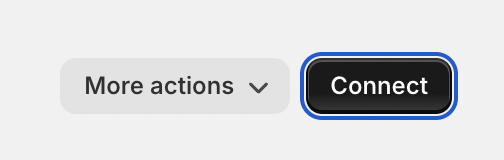
|
|
Additional More events can be added to the LiveIntent configuration if desired. Shopify lists all standard events in their Web Pixels API documentation. |