Trafficking Coordinated Sponsorship Campaigns
Coordinated Sponsorship allows users to sync multiple newsletter ad slots within a single line item for their guaranteed direct sold campaigns. Users can leverage this feature for any guaranteed campaign, but it can be useful to help execute popular direct deal strategies like sponsored content and takeover (or sponsorship) campaigns. Coordinated Sponsorship campaigns can include both display and native creatives, inclusive of a ‘Sponsored by’ logo at the top of the newsletter.
This article will provide guidance on how to:
- Make your inventory Coordinated Sponsorship eligible
- Create a Coordinated Guaranteed Direct Sold line item
- Link creatives to your Coordinated line item
- Link ad slots to your Coordinated line item
Note: If a user has a ‘Manage Reports’ role they will be able to see this feature but will not be able to use it. Please reach out to your account manager if you have questions regarding user permissions.
Inventory Manager
Make your inventory Coordinated Sponsorship eligible
Users must first update their newsletter settings to enable Coordinated Sponsorship in order to traffic a Coordinated campaign. If your inventory isn’t enabled for Coordinated Sponsorship, you will see an error message when trying to set up a campaign.
Note: Making your inventory eligible for Coordinated Sponsorship will have no impact on non-coordinated line items. If you have no Coordinated Sponsorship line items running, this inventory can run on non-coordinated line items.
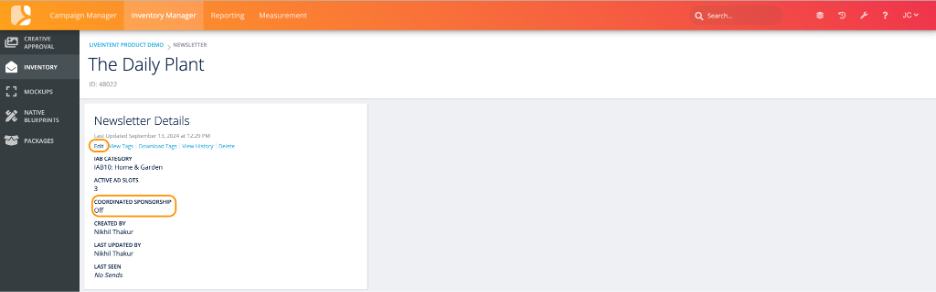
1. From ‘Inventory Manager’, select the newsletter which you would like to enable for Coordinated Sponsorship.
2. Once in the newsletter, select ‘Edit’ in the ‘Newsletter Details’ section.
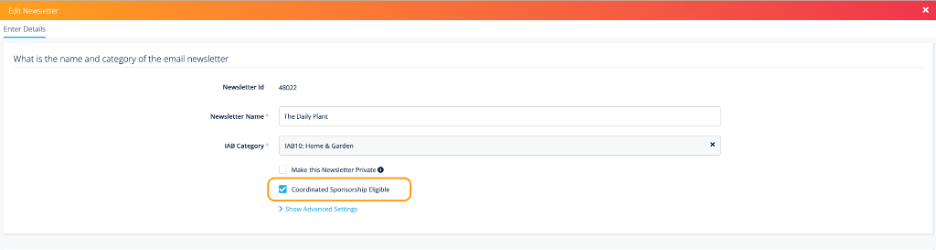
- Check the ‘Coordinated Sponsorship Eligible’ box
- Click ‘Save and Exit’
- ‘Coordinated Sponsorship’ will now read as ‘On’ in the ‘Newsletter Details’ section.
- ‘Coordinated Sponsorship’ can be turned off at the newsletter level at any time.
- ‘Coordinated Sponsorship’ can be turned off at the newsletter level at any time.
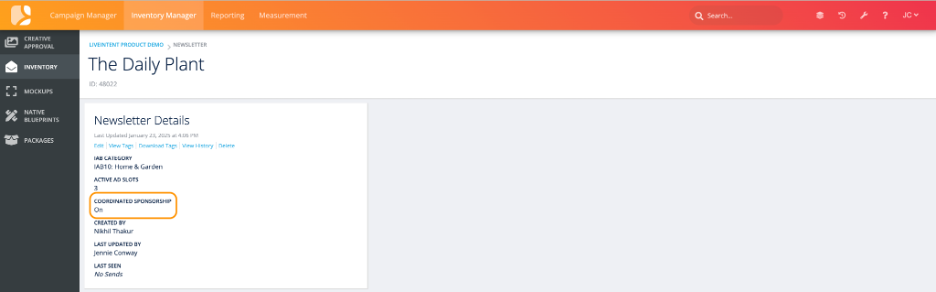
3. With Coordinated Sponsorship enabled, you will see a ‘Coordinate’ button in the ‘Ad Slots’ section of the ‘Newsletter’ page.
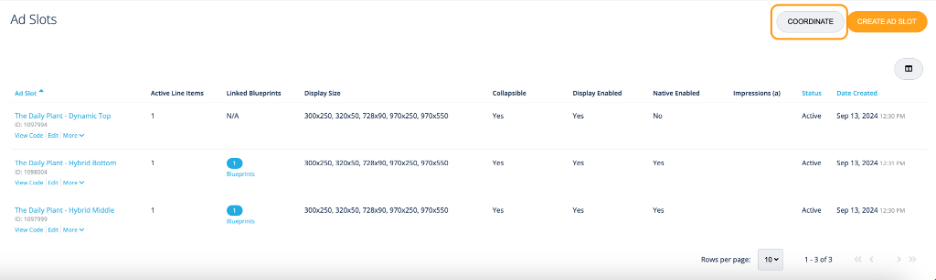
- Click the ‘Coordinate’ button on the right-hand side.
- Note: Non-collapsible ad slots (LiveTag 1.0 behavior) and pending ad slots do not support Coordinated Sponsorship. You will not be able to coordinate these ad slots and they will not show up on the pop-up menu when you click ‘Coordinate.’
- Note: Non-collapsible ad slots (LiveTag 1.0 behavior) and pending ad slots do not support Coordinated Sponsorship. You will not be able to coordinate these ad slots and they will not show up on the pop-up menu when you click ‘Coordinate.’
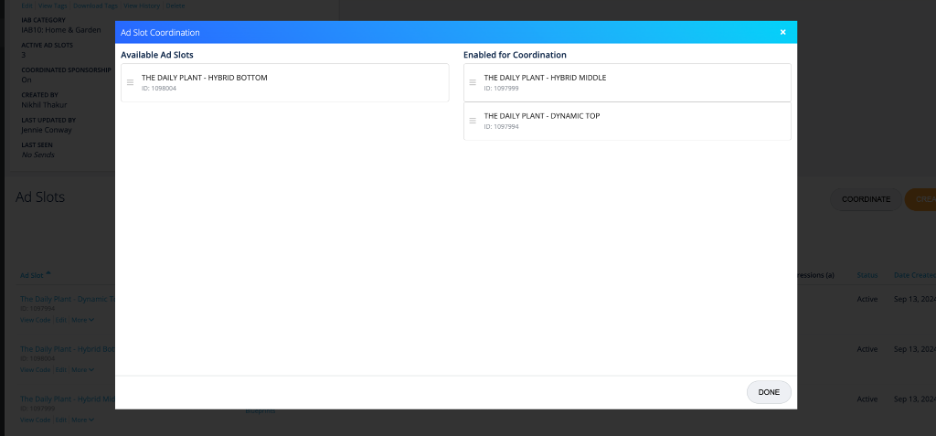
- In the pop-up window, drag the ad slots you want to enable for Coordination to the ‘Enabled for Coordination’ column.
- Any ad slots left in the ‘Available Ad Slots’ column will not be enabled for Coordination and will not collapse during the campaign.
- Best Practice: During a sponsorship campaign, if you want ad slots to serve exchange demand, or a creative from a house campaign, leave those ad slots in the ‘Available Ad Slots’ column.
- Once your ad slots are designated, click ‘Done.’
Your newsletter ad slots are now coordinated and you’ll now see a ‘Coordination’ column in the ‘Ad Slots’ section. This column will say either ‘Enabled’ or ‘Disabled.’
- Enabled: This ad slot is enabled for Coordination can serve a creative for the campaign
- Disabled: This ad slot is not enabled for Coordination and will not collapse during the campaign.
- For ad slots you want to collapse: You must first enable these ad slots for Coordination here, and in the line item stage we’ll show you how to collapse these ad slots.
- If you add any new ad slots to this newsletter, you will automatically see a notification about enabling the ad slot for Coordination once it’s activated.
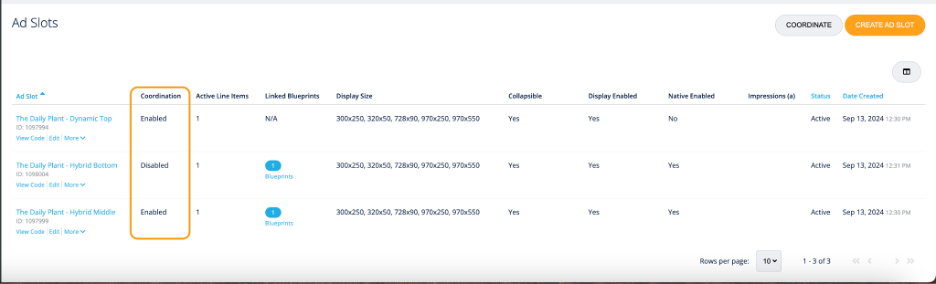
Now you’re ready to traffic a Coordinated Sponsorship campaign!
Campaign Manager
Create a ‘Coordinated’ guaranteed direct sold line item
4. From the ‘Campaign Manager’, create a new guaranteed direct sold line item. For instructions on how to create one, please refer to this article. Follow the regular setup process until you get to the ‘Create Line Item’ step.
5. Once at the line item stage of the campaign workflow, toggle ‘Coordinated Sponsorship Eligible’ to ‘On’.
- NOTE: ‘Coordinated Sponsorship Eligible’ can be turned on for a preexisting guaranteed direct sold line item as long as it’s prior to the line item start date.
- Once saved, ‘Coordinated Sponsorship Eligible’ can be toggled ‘Off’ at the line item level as long as it’s prior to the line item start date.
- Once saved, ‘Coordinated Sponsorship Eligible’ can be toggled ‘Off’ at the line item level as long as it’s prior to the line item start date.
- NOTE: Coordinated guaranteed direct sold line items can only be set to ‘ASAP’ pacing. ‘EVEN’ pacing is not available.
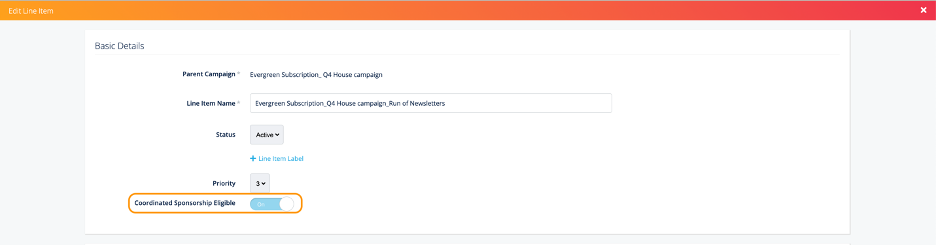
6. Continue with the standard line item workflow, entering the schedule, budget, and any targeting options needed for your campaign. For more information, please refer to the ‘Creating a Line Item’ section of this article.
- IMPORTANT: If you are setting up a Coordinated line item and a non-Coordinated line item targeting the same inventory for the same period, and not using Placement ID targeting, set the line items at different priorities. This ensures that the correct creatives serve with each campaign.
- Best Practice: Set the Coordinated line item at a higher priority.
Link creatives to your coordinated line item
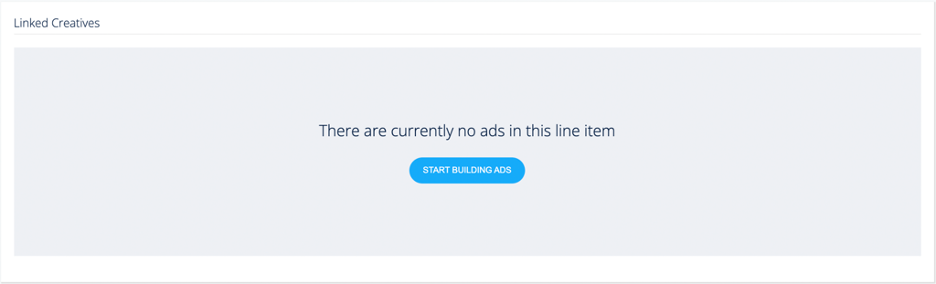
7. Add the creatives needed for the coordinated campaign to the line item by selecting ‘Start Building Ads’.
- Note: When linking creatives to a coordinated line item, please note that there must be one creative linked per coordinated ad slot.
- If you want to use the same creative in multiple ad slots, you will only need to add the creative once.
8. From the ‘Ad Builder’, you can add display creatives, native creatives, or both to the line item.
- If your display creative already exists in the platform, you will be able to link it to the ad slots using the ‘Use Existing Ads.’
- If you need to add a new display creative, check out our Ad Specs and Creative Requirements and learn how to create an ad in the platform.
- If you need to add a native creative, select the ‘Native Ads’ section of the Ad Builder. Please refer to this article for guidance on adding native creative.
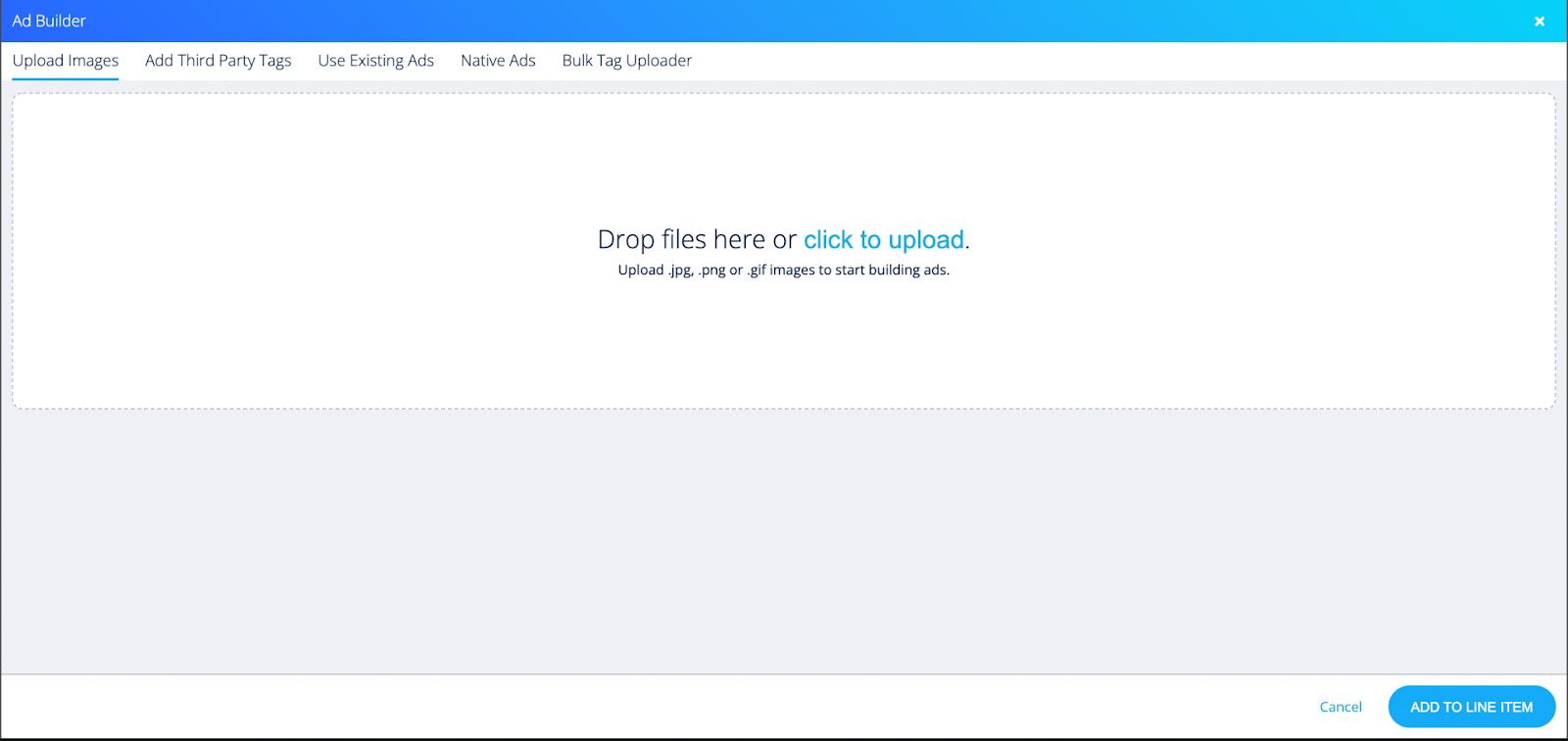
9. Once you’ve added your creatives, you will see them under ‘Linked Creatives’ where you can fill out the Ad Name, Source URL, Click URL, and Third Party Tracker.

10. Click ‘Review’ to review the creatives added to the line item and then click ‘Save.’
Link ad slots to your coordinated line item
11. Link the ad slots from the ‘Coordinated Sponsorship Eligible’ newsletter(s) to the coordinated line item by selecting ‘Link Ad Slot’.
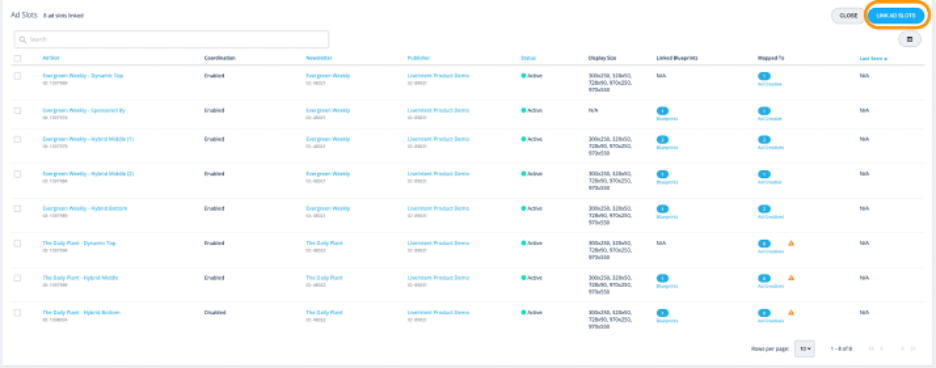
12. Select the appropriate ad slots for your Coordinated Sponsorship campaign.
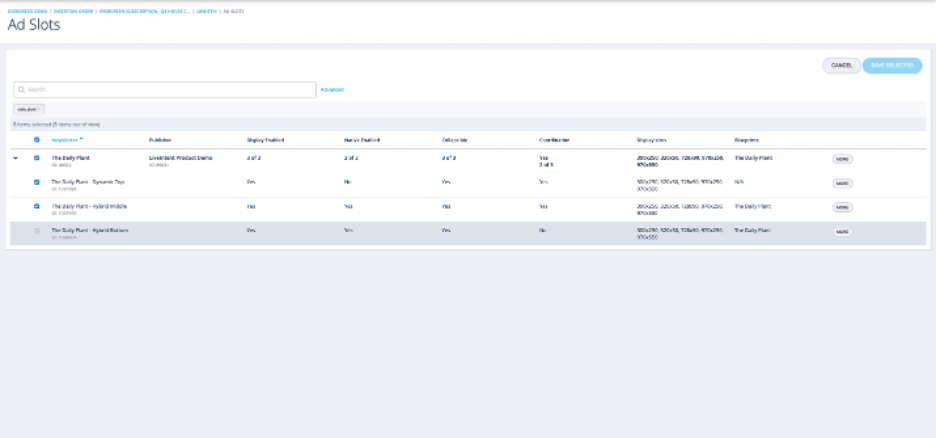
- Only select the ad slots that you want to serve creatives as part of the campaign.
- Ad slots that are ‘Disabled’ for Coordination will be grayed out and cannot be linked to the line item.
- To collapse an ad slot: Deselect the ad slot and do not link it to the line item. On the ‘Ad Slot Details’ page, this ad slot will be grayed out and in the ‘Coordination’ column it will say ‘Collapsed.’
- NOTE: For ad slots to be eligible, at least one creative must meet the following criteria:
- Native Creative: The Blueprint ID must be linked to the ad slot the native ad should serve in.
- Display Creative: The ad slot must be enabled to serve the creative size (ex. 970×550).
- If this criteria is not met, a message will appear that says “This Line Item is enabled for ‘Coordinated Sponsorship’ and requires at least one matching creative size for linked ad slots.”
- Optional: If creatives are eligible to serve in more than one ad slot, you can use the Creative Mapping feature to target the specific ad slot for each creative. To learn more about this feature, read the ‘Map creatives to specific ad slots’ section in this article
- Best Practice: Ahead of the campaign, in the ‘Ad Slot Details’ page, review the size and device settings for the coordinated ad slots to ensure the ads will serve on multiple devices.
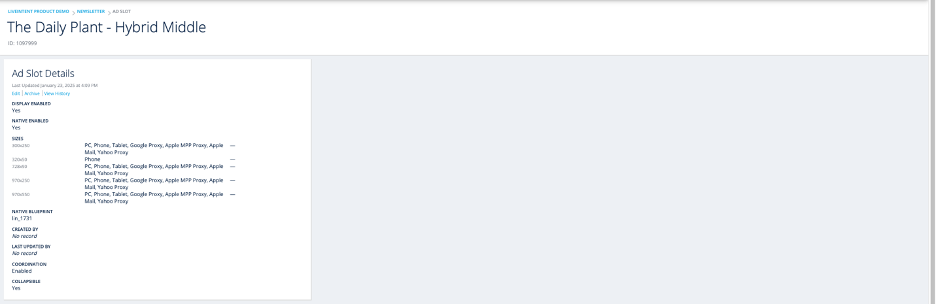
-
- For example, for a 300×250 ad size we suggest enabling: PC, Phone, Tablet, Google Proxy, Apple MPP Proxy, Apple Mail, and Yahoo Proxy.
- If you have any questions about which devices should be enabled for each ad size, please reach out to your LiveIntent team.
- Note: Packages are currently not supported with Coordinated Sponsorship. Any ad slots must be added individually to a Coordinated campaign.
13. Click ‘Save’
Congratulations! You’ve successfully set up a Coordinated Sponsorship campaign. Don’t forget to set your campaign to ‘Active’.
If you have any questions about setting up a guaranteed direct sold campaign using Coordinated Sponsorship, please reach out to your LiveIntent team for support.